Editing Entity metadata
The fundamental purpose of the AROMA software is to associate metadata with the content of RO-Crate data packages in an organized manner. This means that individual entities are described based on their corresponding schemas, with their assigned properties. The place for editing metadata within the AROMA software is the Metadata Editor panel.
The Metadata Editor panel contains the properties of individual navigable entities. When editing a newly created repository data package, these are the metadata descriptions originating from the root data package in the repository and the data associated with the files (Identifier, Type, Name (filename), Size, Encoding type).
Editing Metadata for Datasets
RO-Crate datasets correspond to directories stored in the RO-Crate. There is at least one such package in every RO-Crate, the root-level directory. The AROMA software component extends the functionality of a Dataverse-based repository. The metadata that can be associated with a dataset is regulated by the schemas permitted in Dataverse for the RO-Crate-containing dataverse (data repository). This list can be selected by the administrator of the respective dataverse. Additionally, in AROMA, it's possible to assign metadata schemas to even the root-level data package.
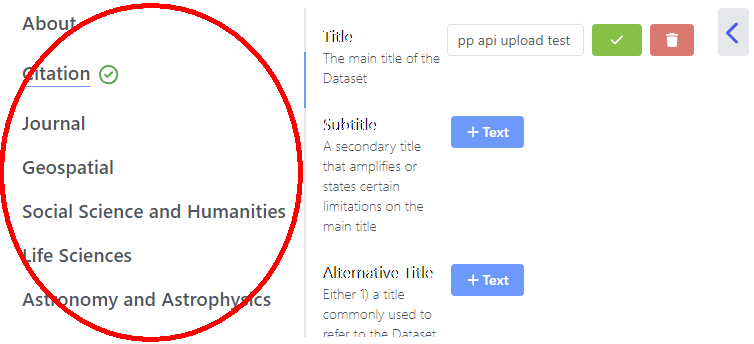
The selected schemas are on the left side of the panel. Each RO-Crate dataset can have metadata from multiple schemas at once. Selecting a specific schema (indicated by a vertical blue line on the right side) will display the data fields associated with the metadata schema on the right side of the panel.
Among the schemas, there is a highlighted item labeled Other. For data packages, this is where you can find the Has Part list of the selected data package, which contains further datasets and files within the selected dataset (if there are any).
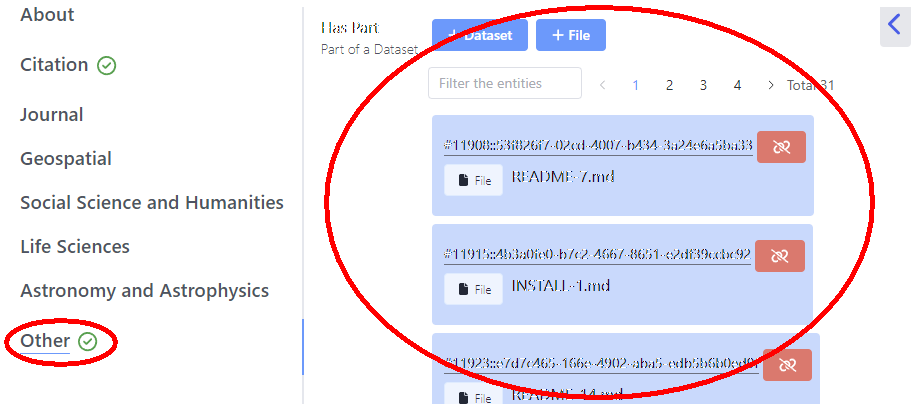
Creating Virtual Datasets and Files
In the Editing Metadata for Datasets section, we mentioned the Has Part list of Datasets. Above this list, there are two buttons labeled +Dataset and +File, which allow you to create virtual datasets and files.
Through these virtual objects, you can reference external resources not stored in Dataverse within the RO-Crate data package, and provide them with the appropriate metadata. These virtual objects are not visible in the Dataverse data package; they can only be accessed through the AROMA interface.
The standard way to attach external resources is by specifying their unique URL as the @id. After pressing the +Data Package or +File button, entering the appropriate URL in the input field will create a new virtual entity. Both its identifier (@id) and name (Name) will be based on the provided URL. These virtual entities can be used to reference databases/data available at specific URLs, for which storing them in the data repository is not allowed for some reason (e.g., institutional policy, anonymized personal data, etc.). The created virtual entities will appear in the appropriate hierarchies, such as in the Dataset panel and the Entities panel.
Following the example above, as the contents of a dataset, you can specify any other, even non-virtual Dataset or File from the edited dataset. Simply type the initial letters of the dataset or file, and the system will suggest options for selection, allowing them to be attached to the RO-Crate dataset hierarchy. This enables the same file to appear in multiple groupings within the same dataset.
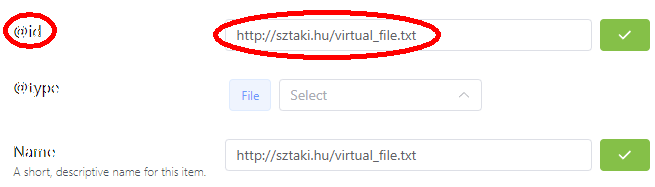
Virtual datasets and files can be deleted in the usual manner by clicking on the red icon in the list. Deleting such virtual datasets will also remove their entire contents. In other words, if the deleted dataset was associated with other virtual datasets or files, they will also be deleted!
Editing Metadata for Entities
The metadata fields of entities (whether they are virtual or actual) can consist of not only metadata from schemas permitted in Dataverse but can also be expanded with any public set of schemas (see Metadata Schema Operations).
Modifying the Values of Metadata Fields
The metadata fields are located on the right side of the Metadata Editor panel.
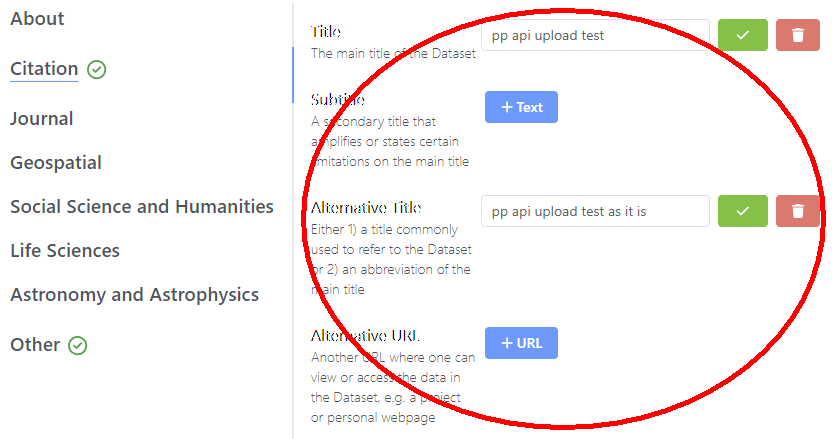
These fields are displayed one below the other, and their appearance, labels, and types are determined by the metadata schema associated with the edited entity. Typically, they consist of a Label, a brief Description, and an element for setting/displaying the Value. The latter can vary significantly depending on the schema used. The text of the Label and Description may be language-dependent if both the Hungarian and English versions have been set in the schema. However, the value will still be in a single language. If localized values are needed, separate fields should be created for each language in the schemas (e.g., separate fields for English title and Hungarian title).
The AROMA system attempts to save the field values immediately upon exiting the field (e.g., by clicking into another field) or by clicking on the green checkmark icon. If this operation is successful, a popup message briefly appears to confirm it. If something prevents the saving, an error message will pop up, listing the issues. Only completely valid and complete metadata descriptions can be saved. If mandatory fields of the used metadata schemas are not filled out or if any metadata field is not correctly filled out, no changes will be saved on the server. The deficiencies are listed in a popup error message every time a save is attempted, specifying the missing or incorrect elements. Clicking on this error list brings up the editing page of the selected entity, where the missing/incorrect values are indicated in red. In the case of incorrect entries, a red exclamation mark within a red triangle appears in the upper right corner of the Dataset panel, clicking on which will bring up the error list again.
Non-Editable Technical Fields
Certain entities have technical fields with values that, while not editable by users, have significance. For example, the root data package's @id identifier, which defaults to "./". Although editable, it is not recommended to modify the value of the "@type" field, which can change the type of individual entities during the process.
Simple Text Fields
Simple text fields can contain alphanumeric characters as values.
They consist of a text input field, followed by a green icon for saving the entered value and a red icon for removing the entered value from the metadata description. In the case of RO-Crate dataset, there are two distinguished fields: the @id and the Name fields. These fields must have values and do not display a red icon for removal. Text fields can have default values, as well as prescribed minimum and maximum lengths.
URL Input Fields
URL input fields support the entry of standard URL-formatted links.
You must provide the entire URL (including the initial http://, https://, etc. characters), and in case of incorrect entries, they indicate the expected protocols (http, https, ftp, ftps, and arcp).
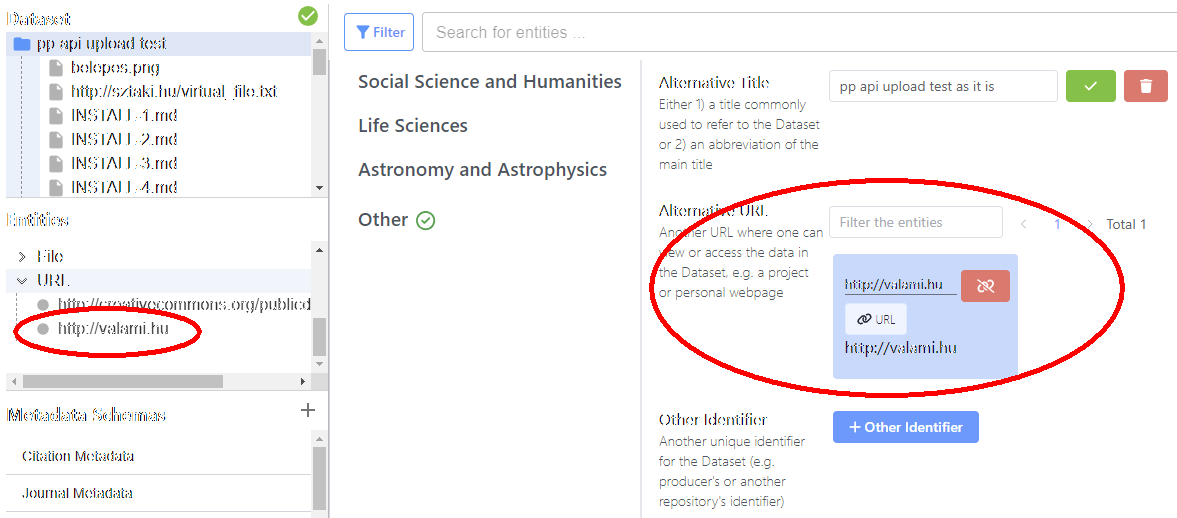
Entered URLs appear as standalone entities under the URL type. You can remove the URL using the red icon next to the field.
TextArea Fields
The TextArea fields behave exactly the same as Text Fields, but their appearance is suitable for accommodating larger amounts of text. Before filling out the field, the label of the button that activates the field is +TextArea.
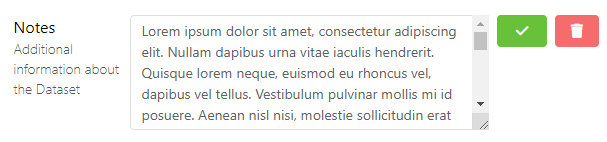
Selectable Text Fields
Selectable text fields are text fields with a predefined, fixed set of options. Before filling out the field, the label of the button that activates the field is +Select. By clicking the button, a list of possible options appears from which you can select the appropriate element.
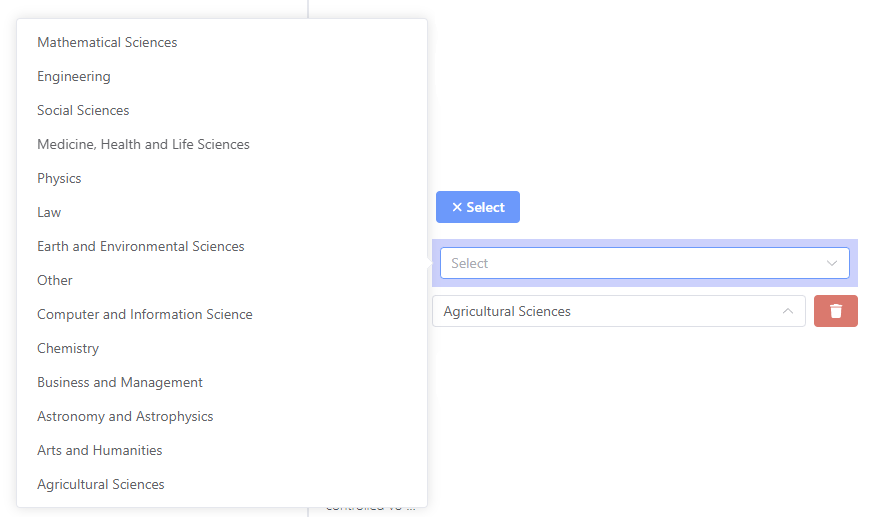
Date Fields
Date fields are used for selecting dates. Before filling out the field, the label of the button that activates the field is +Date. Clicking on it provides a standard date picker where you can choose the desired date.
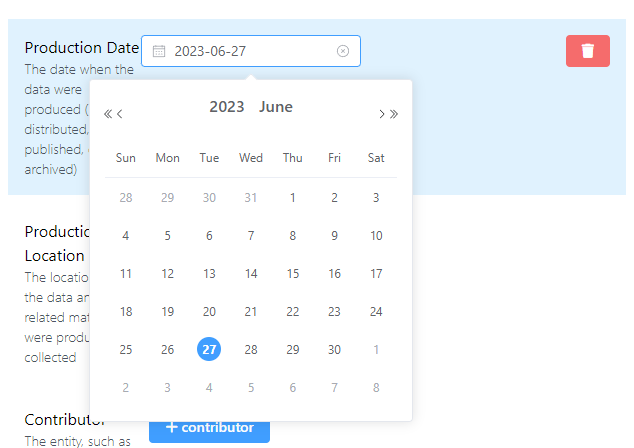
Numbers
Fields for entering numbers. Before filling out the field, the label of the button that activates the field is +Number. Clicking on it provides a field suitable for entering only numerical characters.
Numbers can be negative, and the decimal point can be represented with the . character. On the right side of the field, there are icons that can be used to increase or decrease the entered number by 1 (using this also rounds the value already entered by the system).
Editing Entity Data
When certain typed metadata fields are filled out, the entered value automatically creates a new entity in the system. By accepting the entered value (by clicking the Create New xyz:... button), the new entity is immediately added to the metadata field. The context-dependent entity created in this way appears in the RO-Crate as a standalone, referable object with its own identifier. This allows the same context-dependent entity to be assigned to multiple metadata fields, and if the entity's data needs to be modified, it only needs to be done once, after which the new modified value will appear in all fields where it was previously entered. If a context-dependent entity related to a specific typed metadata field has already been created through previous entries, the system will automatically offer it for selection during subsequent entries.
For example, among the citation metadata, there is a Author field. The author is a context-dependent entity in the AROMA system. When someone adds a new author to an RO-Crate dataset (e.g., a directory) using the +Author button, after pressing the button, the interface will draw attention to the fact that you can choose from already created authors or create a new object (Associate with an existing 'author' (search by name or identifier) or create a new 'author' by providing a name).